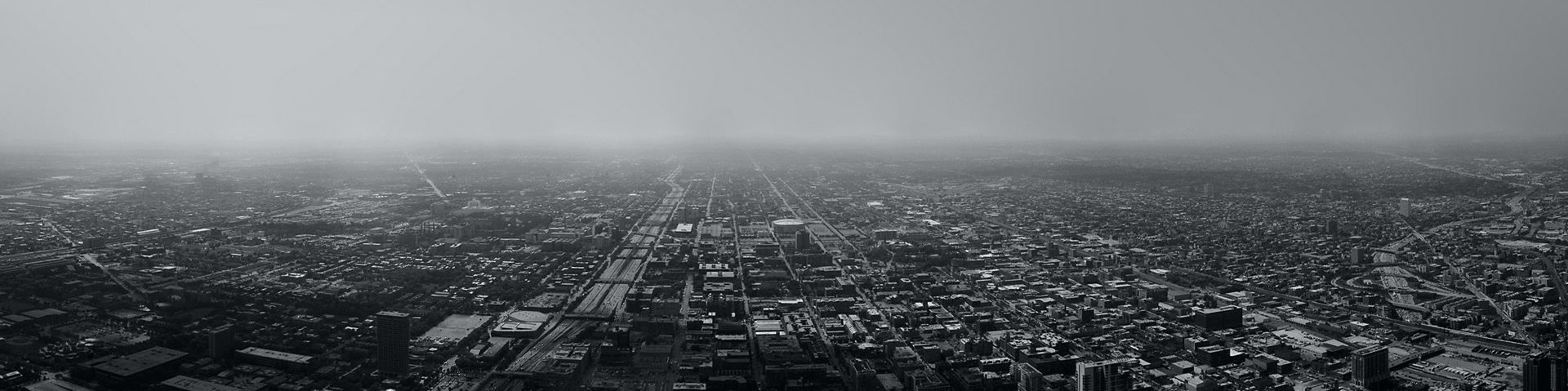If you are reading this title and am wondering how I managed to flunk that test. First, thank you for your confidence in me. Secondly, there was one basic thing that was missing from my preparation:
If you are reading this title and am wondering how I managed to flunk that test. First, thank you for your confidence in me. Secondly, there was one basic thing that was missing from my preparation:
rest
During VMworld in Barcelona (and also during VMworld in the US), there was a 50% discount for people trying to obtain their VCP, or one of the VCAP certifications. Since I thought I would save the company some money, I went ahead and scheduled the test during the conference, and boy was that a mistake.
While there are certain key elements to preparing for a test like the VCAP5-DCD (some of which I’ll go in to a bit further down in this post), there are basics that you won’t be able to get around.
I was actually working during they conference, working at the VMworld Hands-on Labs. If that wasn’t enough, working for a vendor at a conference usually also means that you have more appointments, combine that with meeting up with customers during the parties, or going to dinner with folks, and all of the other stuff surrounding the conference, and you will end up just being tired at a certain point.
I made a major mistake of underestimating how fit I would be, which meant that I was actually starting to nod off after about 2 hours in to my certification. 4 hours is a long time to sit an exam, and folks like Jason Boche reported have described several tips on how to prepare for the exam. Unfortunately, I wasn’t fit enough and only scored 290 points, which means I missed the 300 point passing grade. So my top tip? Make sure to rest up and be fit for the exam!
There are plenty of resources describing the exam itself, and you can find some useful tips on blogs like thesaffageek.co.uk or the vBrownbags, but trust me, being well rested before the exam is one of the key things. All in all, I think the exam is very fair. You will encounter Visio like parts of the test where you are designing a solution or mapping out dependencies, there are drag and drop parts to it where you will drag boxes with keywords or design parts to their counterparts. And finally, there are the normal multiple choice parts.
You will be reading for 3.5 hours, up to 4 hours for non-native English speakers, and that means that there is just a massive amount of text to get through. Also, if you are not designing environments on an everyday basis, there is a thing that will bite you in the proverbial rear end, and that is being comfortable with 4 major categories that you will encounter in almost every question in the test.
¿Habla design?
Yes, Habla is Spanish, and when it comes to the 4 major categories, if you don’t use them every day, this may come off as Spanish to you. Here they are:
- Requirement
- Risk
- Assumption
- Constraint
Seems easy enough, doesn’t it?
“I require you to wear your seatbelt. If you don’t, you risk your life when getting in to an accident. Thats because, if you don’t, I’m assuming you’ll fly out the window when you get in to a crash. And yes, wearing the seatbelt will constrain your movement in the driver’s seat, but who would want you moving all over your car while driving anyway?”
If you put it like that, most people will comprehend what is meant. Then, when you talk to a customer, things get more vague, and quite a few people who I’ve spoken to, will have the biggest problem in distinguishing between a requirement, a consumption and a restraint. If a sentence actually start with “I assume that…” or “I require you to…” things are relatively simple.
I’ve been trying to bulk up on the definitions that are used by VMware in their certifications, and what was of help to me was for example the “Designing VMware Infrastructure” training videos by Trainsignal.
Scott Lowe, actually takes you through the various steps in creating a logical and physical design. He gives you a headstart on things to consider when you are actually designing (including some tools you can use like mind mapping software), and he goes over the design terminology.
The latter part is actually what I personally think is missing for a lot of people. They know what the technical limitations are, and will be able to look them up. They’ll be able to get their head wrapped around the physical design, and there are a lot of smart folks out there that grasp how things interact and can give a holistic overview.
But then you get to the actual lingo, and that’s where some small things may help you make it click up in your head. 🙂
An example I found very striking was the notion that an assumption is always coming from the view of the architect, not the business:

The business will be able to tell you what the Vendor is that you are going to use for your network gear (there’s a constraint for ya), and tell you that they want to have an availability of 99.99% for their HR application (there’s your requirement). But you may need to assume that the bandwidth that is available to you for replication, won’t be shared by environments that were out of scope for your design (and that could also be a risk). It is something that you might be able to eliminate by asking further questions, but it could be an assumption for a final design.
Since this is a topic that I’m dealing with in preparation for my re-take of the VCAP5-DCD, I’ll be posting some updates here with the resources I’ve used, and just put some things out there for you to take a stab at, and then I’ll see if I’m any good at design, and I’ll find out where I can improve. Also, if you think I already botched it in the example I gave here, let me know and leave a comment. It will help me prepare better.